100% free OpenStreetMap maps are a great resource for your Garmin GPS. You can use these maps for hiking, backpacking, cycling, hunting … on compatible Garmin devices like fenix 6X Pro, Edge 1030 Plus, Oregon 750t, Montana 700, GPSMAP 65s and all other GPS devices with the ability to add maps.
My tutorial shows you how to install free OSM maps!
How to find free OSM maps for Garmin GPS devices?
Read my article: Free maps for your Garmin GPS handheld (overview, download links)
Quick links – Some recommended websites for free OSM maps
- Freizeitkarte (english, European maps)
- Frikart (english, European maps)
- OpenTopoMap (german, worldwide)
- GPSFileDepot (english, worldwide)
- OpenStreetMap (english, worldwide)
Frequently asked – How To Install Free OSM Maps On Your Garmin GPS – In short!
For my tutorial I’m using maps from OpenTopoMap.
Installation – As easy as pie!
- Download a map like "US-Pacific" (figure below).
- Open the download folder (folder depends on your setup; Windows-Explorer, Mac-Finder).
- Unzip the file "otm-us-pacific.zip".
- You get a new file "otm-us-pacific.img" in the download folder.
- Rename the "otm-us-pacific.img" file, e.g. to "otm-us-pacific-2021-01.img" (source-country-date).
- Connect the GPS device to your PC or laptop (mass storage mode)(fenix 6: you need a tool like "Android File Transfer").
- Copy the IMG-file into the "Garmin" folder of a microSD-card (recommended, if available) or into the internal memory of the GPS device. If the folder does not exist on the microSD-card you must create it.
- Disconnect the device from the PC.
- Boot the device and enable the new map in the settings.
- Enjoy your new map
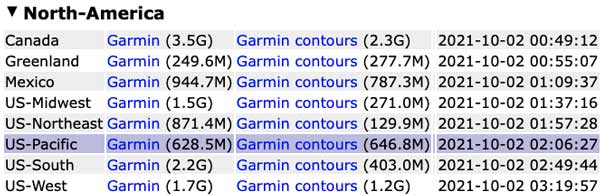
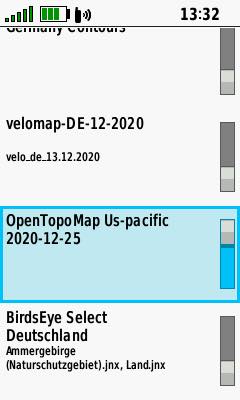
The OpenTopoMap does not contain contour lines. You can download a separate file with contour lines (link: "Garmin contours") , the installation of the file "otm-us-pacific-contours.img" is carried out as previously described (or check this tutorial: How to install contour lines on Garmin Edge devices?).
This is the most straightforward and useful explanation I have found online – thanks!
I used this site for the country maps I needed – again really useful:
https://garmin.opentopomap.org/
For a Mac, you will need android file transfer:
https://www.android.com/filetransfer/
Job done! Thanks!
http://garmin.openstreetmap.nl/ appears to have been down for some time:
Server status:
osm.pleiades.uni-wuppertal.de/garmin/, queue = 46796 requests (~195 days), status = OK
sn21.pleiades.uni-wuppertal.de/garmin/ not available!
I guess it’s OK if you don’t mind waiting 195 days for your file.
the system is operational again, they have this message:
Sorry, due to server problems only country maps are currently available. You may need to refresh the browser cache first
What exactly does it mean when you get that message?
now the message say: "This request is #81957 in the queue. The delay is approximately 341.5 days."
it will shorten?
Regards'
Tomer
I guess openstreetmap.nl is history
any alternative to get free map for off-road Bicycle ?
now that it looks like openstreetmap.nl is history…
check: https://www.navigation-professionell.de/en/free-maps-garmin-gps/
there are many alternatives, depends on your taste
I found a new resource for Garmin maps at garminworldmaps.com
I download the osm generic routable but my computer virus protection won’t let me install it. Says it block it because it might harm the computer.
I have done this many times in the past and never had a problem but I have recently upgraded my computer and am running into it.
Have you any suggestions?
turn off the virus protection temporarily or create an exception for this website
Thank you for the one clear concise and detailed instructions to carry out (what used to be a staightforward operation) that OSM have now turned into an absolute jike and a complete mess!
no image file, just a whole bunch of stuff when I unzipped
Is there something like this that will work on my Android?
yes!
For Europe: https://www.freizeitkarte-osm.de/android/de/mitteleuropa.html
Worldwide: https://www.openandromaps.org/en/downloads
Cheers
Thanks for such a nice content. Apppreciate it 🙂
Cheers
If anyone interested similar one’s have a look here source thanks